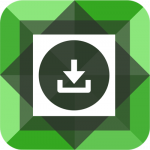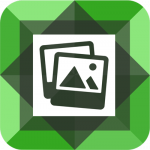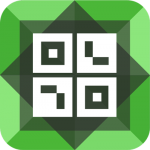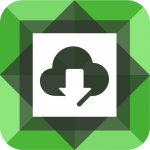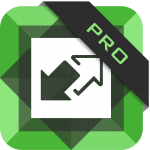FAQs – Divi Module Builder
Where can I find my license key?
Your license key can be viewed within your account. Once logged in, you’ll see a list of previous purchases and a “View Licenses” link to the right of each purchase. After clicking this link, you’ll see your plugin and an orange key icon next to the plugin name. Click on this icon to reveal the license key for that plugin. Make sure you copy the entire license key.
Why won't my plugin activate?
When activating any plugin with your license key:
- Make sure you have copied the full key from your account.
- Paste the full key in the input box.
- Click the Save Changes button.
- After the page refreshes, click the Activate button.
If you have problems activating, please clear your browser’s cache and follow the above steps again.
Why won't my plugin update?
Is your license active but you are receiving an “unauthorized” error when updating the plugin? This typically happens when a site is migrated from one domain to another – from a staging or development domain to a live domain for example. The license key is active, but active on the wrong domain which causes updates to fail.
There are two ways to fix this, depending on which license you have and how many domains you have activated. Option 1 steps can be done from within your WordPress site. Option 2 steps must be done from within your diviplugins.com account.
If you have an Unlimited license key or if you have a 5 Sites key and have not activated all 5 sites, you can choose either option below. If you have a Single Site license key or if you have a 5 Sites key but have already activated 5 domains, you will need to follow the steps under Option 2. If you’re not sure, Option 2 will work for any license.
Option 1 (Unlimited and 5 Sites licenses with at least 1 remaining site)
- Go the the plugin’s license page on the domain you are having issues and copy the license key
- Delete the license key from the input and click the Save button
- Once the page reloads, paste the license key back to the input and click the Activate Button
- You should now see “Active” under the license key and updates should work.
Option 2 (required for Single Site licenses and 5 Sites licenses with no remaining sites)
- Log into your diviplugins.com account
- Under License Keys, click on the Manage Sites link in the right column for the plugin you want to manage.
- On the next page, click on the Deactivate Site link next to the domain(s) you want to deactivate
- At the bottom of the page, add the URL of the domain you want to activate and click the Add Site button. The correct domain is now active and updates should work.
If you still have issues or have a different error message when updating, please contact support.
Will my custom module be compatible with the Visual Builder?
YES! As of version 2.0.3, the Divi Module Builder adds partial support and live preview for the Visual Builder. You can read more about Visual Builder Compatibility here.
What the difference between the Divi Module Builder and the Divi Module Importer?
The difference between these two plugins is that the Divi Module Builder (DMB) plugin allows you to edit, export and import custom modules while the Divi Module Importer (DMI) is limited to importing custom modules. DMB is for developers who want to create or modify custom modules for themselves or clients with the option to export them to other sites that have DMB or DMI installed. DMI is geared toward end users and clients who only need to import existing custom modules, whether those modules come from you the developer or our collection of Divi custom modules.
How is the Divi Plugin Creator related to the Divi Module Builder?
The Divi Plugin Creator is an add-on plugin for Divi Module Builder. It gives you the option to turn any custom module into a standalone plugin. If you develop custom Divi Themes and would like to bundle a custom module with a theme, the Divi Plugin Creator is a great way to accomplish this.