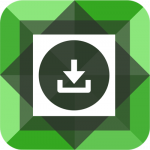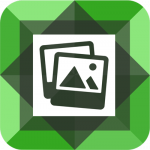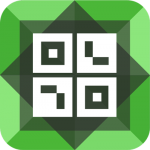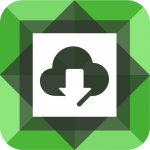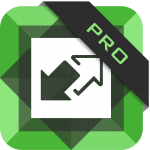Alas, the WordPress 5.0 bomb has dropped! We knew this was coming so no one should be surprised. What might have surprised some of us is the new Divi 3.18 update that dropped the same day as WordPress 5.0.
What’s interesting about this update is that for some users it will “force” you to use the frontend visual builder instead of the normal backend builder. A lot of people love the visual builder so this might not affect them. Others are not so fond. And if you’re one of our customers, a few of our plugins are not 100% compatible with the visual builder.
Our latest plugin, Divi FilterGrid, is 100% compatible with the visual builder so no concerns there. But some of our other plugins including Portfolio Posts Pro and Owl Carousel Pro are not 100% compatible with the visual builder. Specifically our post type and category fields are not compatible along with live preview. All of the other fields in the modules are compatible.
We are working hard to update these plugins with full visual builder support using the same method as our new Divi FilterGrid plugin to allow you to easily select your posts types and categories. We hope to release these updates within the next 1-2 weeks. In the meantime, you have a few options available.
Video tutorial below. Written instructions below video.
1. Switch back to the backend page builder
You can switch from the frontend builder to the Divi backend builder with just a few clicks. In the left sidebar of the WordPress dashboard, scroll down and click on Divi. This will take you to the Divi Theme Options page. In the top horizontal tabs of the Divi Theme Options page, click on Builder -> Advanced and enable the classic editor on this page and save. Now when you go to edit a page, you will default to the backend page builder and can edit our modules from the backend builder.
* If you already had the WordPress Classic Editor plugin installed, you do not need to enable the classic editor in Divi’s settings described above.
2. Manually enter field values in visual builder
Again, the post type and category fields are the ones causing issues in the visual builder. If you select your post types and categories from the backend page builder, you can use our custom checkbox solution that makes it really easy. But this is not the only option. You can also enter the values manually in the visual builder.
For the post types field, you would enter a single custom post type name or a comma-separated list of post type names. For the category field, you would simply enter a single category id or a comma-separated list of category IDs. The important thing to remember is you are entering the category id, NOT the category name. These can be found by opening the categories page for the post type the categories are from and hovering over the category title. In the bottom left of your screen, you’ll see a URL with the category ID embedded “tag_ID=4”. This is the value you would add to the category field in our module. Again you can also enter multiple IDs by adding a comma after each one.